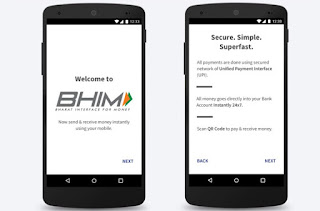UPI apps went live earlier this year in August with 21 banks. However, the payments interface was integrated into the banking apps with other features too. The BHIM app, on the other hand, comes with a simple interface and is built for ease of use. The app is about 2MB in size. On starting the app, you will be asked to give permission to send an SMS and register your phone number. Once registered, you will be asked to set a 4-digit passcode, and then choose your bank. That’s it.
How to use BHIM app?
After downloading the BHIM app from the Play store, the user has to register his/her bank account and set up a UPI Pin for it. The user’s mobile number will become the payment address. Once registered, you can start transacting using the BHIM app.
How can I send or receive money using the BHIM app?
The user can send or receive money from friends, family, and customers through a mobile number (payment address). The money can also be sent to non-UPI supported banks. This can be done using MMID and IFSC. The user can also collect money by sending a request and reverse payments if required.
Which banks support the BHIM app?
Following are the banks that support the BHIM app. The list is as released by the government: Allahabad Bank, Andhra Bank, Axis Bank, Bank of Baroda, Bank of India, Bank of Maharashtra, Canara Bank, Catholic Syrian Bank, Central Bank of India, DCB Bank, Dena Bank, Federal Bank, HDFC Bank, ICICI Bank, IDBI Bank, IDFC Bank, Indian Bank, Indian Overseas Bank, IndusInd Bank, Karnataka Bank, Karur Vysya Bank, Kotak Mahindra Bank, Oriental Bank of Commerce, Punjab National Bank, RBL Bank, South Indian Bank, Standard Chartered Bank, State Bank of India, Syndicate Bank, Union Bank of India, United Bank of India, Vijaya Bank.
Other details
The user can check his/her balance and make transactions on the go. The user can create a custom payment address in addition to his/her phone number. A QR code can be scanned for faster entry of payment addresses. Merchants can easily print their QR Code for display, the government says. The BHIM app supports Hindi and English languages as of now, but the government plans to launch it in other languages soon.
FAQs
What is Bharat Interface for Money?
Bharat Interface for Money is an app that lets you make easy and quick payment transactions using UPI. Its easier than Wallets! You will not have to fill-out those tedious bank account details again and again. You can easily make direct bank to bank payments and instantly collect money using just Mobile number or Payment address.
How fast is a transaction over Bharat Interface for Money?
As fast as it can get! All payments over Bharat Interface for Money are linked to your bank account and transaction can be completed within few seconds.
Are there any charges for using Bharat Interface for Money?
There are no charges for making transaction through Bharat Interface for Money. Note – Your bank might however levy a nominal charge as UPI or IMPS transfer fee which is not under our control. Please check with your bank for more details.
What do I need to start using Bharat Interface for Money?
Bharat Interface for Money app is currently available on Android (Version 8 and above) and iOS mobiles (Version 5 and above). We will be making our app available on other platforms very soon.
Is Bharat Interface for Money app compatible with every Mobile OS?
To start using Bharat Interface for Money all you need is a Smartphone, Internet access, an Indian bank account that supports UPI payments and mobile number linked to the bank account. Link your bank account to UPI through the app.
Do I need to enable mobile banking on my bank account to use Bharat Interface for Money?
Your account need not be enabled for mobile banking to use Bharat Interface for Money. Your mobile number shall have to be registered with the Bank.
Do I need to be a customer of a particular bank to use Bharat Interface for Money?
To enable transfers directly using your bank account, your bank needs to be live on UPI (Unified Payment Interface) platform. All the banks, which are currently live on UPI, have been listed in the Bharat Interface for Money app.
How do I set the UPI-PIN for my bank account from Bharat Interface for Money?
You can set your UPI PIN by going to Main Menu -Bank Accounts -Set UPI-PIN for the selected account. You will be prompted to enter the last 6 digits of your Debit/ATM card along with the expiry date. You will then receive an OTP which you will enter and set your UPI PIN. Note – ‘UPI-PIN is not the same as MPIN provided by your bank for mobile banking’.
Can I link multiple bank accounts with Bharat Interface for Money?
Currently, Bharat Interface for Money supports linking of one Bank only. At the time of account set-up, you can link your preferred bank account as the default account. In case you want to link another bank account, you can go to Main menu, choose Bank Accounts and select your default account. Any money that is transferred to you using your mobile number or payment address will be credited to your default account.
Why does my mobile number with Bharat Interface for Money and the one registered with my bank account have to be the same?
This is a banking network (UPI) requirement. The mobile number which is used to register with Bharat Interface for Money is used to match the bank accounts linked against it.
Do I have to give Bharat Interface for Money my bank a/c details?
At the time of registration you will be providing us with the Debit card details and with the use your mobile number registered to your bank account, we will pre-fetch the details from your bank. All the information exchange happens over secure banking networks and we don’t store it, your information is safe! Unified Payment Interface(UPI) is an instant payment system developed by the National Payments Corporation of India (NPCI), an RBI regulated entity. UPI is built over the IMPS infrastructure and allows you to instantly transfer money between any two parties bank accounts.
Do I need to be a customer of a particular bank to use Bharat Interface for Money?
To enable transfers directly using your bank account, your bank needs to be live on UPI (Unified Payment Interface) platform. All the banks, which are currently live on UPI, have been listed in the Bharat Interface for Money app.
How do I set the UPI-PIN for my bank account from Bharat Interface for Money?
You can set your UPI PIN by going to Main Menu -Bank Accounts -Set UPI-PIN for the selected account. You will be prompted to enter the last 6 digits of your Debit/ATM card along with the expiry date. You will then receive an OTP which you will enter and set your UPI PIN. Note – ‘UPI-PIN is not the same as MPIN provided by your bank for mobile banking’.
Send and Receive Money
Can I send money to anyone using Bharat Interface for Money?
Yes, you can send money using the Bharat Interface for Money app from your UPI enabled bank account. You will need to register and set a UPI PIN using the debit card details linked to the bank account. If your beneficiary’s bank account is also linked to UPI, you can simply use their mobile mobile number or Payment Address to transfer.If not, you can use IFSC code, Bank account or MMID , Mobile number to send money.
Do money transfers happen on Bharat Interface for Money only during banking hours?
All payments are instant and 24/7, regardless of your bank’s working hours!
I have paid for my transaction but not received anything. Why is that?
Once you complete a transaction, you should see a success status on the Bharat Interface for Money screen and receive an SMS from your bank. In some cases due to operator issues it can take longer time. In case you have not received your confirmation within an hour please contact our customer support at your bank.
How can I view my transaction history?
Go to Bharat Interface for Money Home Screen ->Transaction History. to view all your past and pending transactions.
How do I send money?
From the Bharat Interface for Money app Home screen, 1) Click Send Money Option; 2) Enter or select the receiver’s mobile number or Payment Address (you can select from your contact list or enter it) or Aadhaar number 3) Enter the amount you want to send 4) Your default bank a/c gets selected 5) Enter UPI PIN and send Alternately, you can also scan a QR code and pay via the ‘
How do I request money?
From the Bharat Interface for Money app Home screen, 1) Select Request Money 2) Enter or select the receiver’s mobile number or Payment Address (you can select from your contact list or enter it) or Adhaar number 3) Enter the amount you want to request 4) Click Send.
This transaction will remain pending until the payment is received. You will be notified when the money is transferred to you. You may also request money by sharing your QR code. Go to Home Screen->Profile->Choose account to get QR code
Can I send money to a friend not on Bharat Interface for Money?
Yes. Payment can be made via (IFSC, Account number) or (MMID, Mobile number) if the person is not registered on Bharat Interface for Money.
What types of transactions can I do using Bharat Interface for Money?
Through Bharat Interface for Money you can make following type of transaction, 1. Request or Send Money via Payment Address 2. Send Money to Aadhaar Number 3. Request or Send Money to Mobile number 4. Send Money through MMID , Mobile No. 5. Send Money through IFSC code, Account No. 6. In addition, you can use the scan and pay option for Merchant payments.ar Payment app for merchants, which allows you to pay using your Aadhaar card and fingerprint.
How do I access a record of all my historical transactions?
Every transaction through your bank account will be recorded by the Bank and you can view all your past transactions in the ‘Transaction History’ section on the Bharat Interface for Money App.
My send money transaction is failing, help!
To avoid transaction failures,
1) Ensure that the UPI-PIN is entered correctly.
2) If the receiver is not on Bharat Interface for Money choose to pay via IFSC instead of mobile number.
How will I know if my UPI transaction is successful?
For any transaction, you will see a status instantly on your screen. If for some reason the transaction is delayed or pending, the result will be posted on your Transaction History page along with a UTR# or bank reference number. In addition you will receive an SMS from your bank.
SHARE
Stay connected with us for more Tech News Facebook Twitter Instagram YouTube Android App Subscribe by Email